Starting Your Journey.
How to Sign Up for TradingView and Add Invite-Only Indicators.
1.
Sign up for TradingView
First, ensure you have an account and username on the TradingView charting platform. TradingView is a powerful tool for traders and investors at all levels, with over 60 million plus users worldwide. It provides the price data and user interface for our indicator scripts.
TradingView’s Basic plan is free, and all our indicators work with it. The Basic plan limits the amount of data our indicators can access, which may reduce accuracy. Upgrading to Pro, Pro+, or Premium plans can provide more data and improve indicator performance.
Visit tradingview.com and click “Start free trial” to create an account. Select the Basic plan and follow the sign-up process. For mobile users, click on the user profile to sign up.
2.
Select your Preferred Subscription Plan
Select the StabTrading subscription plan that best fits your needs. All our premium indicator scripts are included with every plan.
Visit the Pricing tab in the menu to explore our subscription options in more detail.
All plans come with a Free Trial!
3.
Sign Up to StabTrading
To start your free trial, select the plan you want to try and click “Free Trial” to begin. Complete the order form, including your TradingView username, which is needed for indicator access.
Once you’ve verified your details, select your payment method (we use Stripe for secure transactions) click “Sign Up Now” to finalize your order. You can easily cancel your free trial at any time through our website.
Once your order is confirmed, you’ll receive an email confirming that your free trial or subscription has started. The email will include details on how to access our exclusive invite-only indicators on TradingView and manage your account.
4.
Accessing Invite-Only Indicators
After signing up, log in to your TradingView account and navigate to the Chart section from the main menu. Click on the Indicators button at the top of the chart, then search for the invite-only indicator you’ve been granted access to.
If access has been provided, the indicators will appear under the “Invite-Only Scripts” section. Simply click on each one to add it to your chart.
5.
Applying the Indicators to your Chart
Once the invite-only indicators are added, they will be displayed on your chart. The Stage 1 indicators (Mean Revert Matrix and Momentum Matrix) will appear below the price chart, while the Stage 2 indicators (Convergence Ultra and Adaptive Trend) will be overlaid directly on the price chart.
You can customize the settings of each indicator to align with your trading strategy. Finally, save your chart layout to ensure your settings are retained for future use.
6.
Step-by-Step Guides
For detailed step-by-step guides on using our indicators, along with strategies, tips, and tricks, please visit our TradingView profile.
-
- MeanRevert Matrix
- Momentum Matrix
- Convergence Ultra
- Adaptive Trend
Additional Support
If you need help setting up or adding the indicators to your TradingView chart, our support team is ready to guide you through the process once you’ve signed up.